
If you have images on your WordPress website, which you should and they are indexed in Google, which they should be, make sure you are redirecting the Image URLs to Posts and Pages. By performing image redirects, it should help boost both CTR (Click Thru Rate) and bounce rate of your website and is usually best practices for Image SEO (Search Engine Optimization).
By default WordPress stores images and other attachments as documents. When a user clicks on an image from a Google Image Search, they often will be directed to the image document and not the article the image was attached to. Obviously you want people to read your articles and images are a great way to get them there.
If you haven’t purchased Yoast Premium it’s a great time to do it. Yoast makes the process of redirecting image URLs really easy.
How To Redirect Image URLs To Posts
- Step 1: Log Into WordPress
- Step 2: Select Yoast SEO Advanced Options
- Step 3: Click On the Permalinks Tab
- Step 4: In the Change URLs Section Choose “Redirect” for the Redirect attachment URLs to parent post URL
- Step5: Click the Save Changes Button
WordPress Yoast Redirecting Image URLs To Posts And Pages
An easy way to discover if this is an issue for your website, is to look at the URL traffic in Google Analytics. If you see URLs that are longer than the root URL for an article, you probably have an issue and should consider redirecting image URLs to their originating posts.
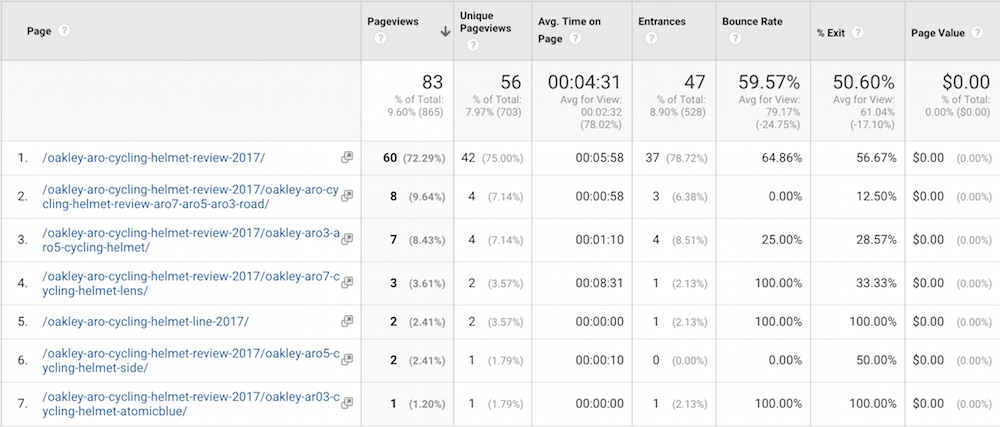
In the example above you can see multiple URLs for the original post (https://GearMashers.com/oakley-aro-cycling-helmet-review-2017).
In WordPress attachments to posts, such as images, documents and so on are stored in the WordPress database as posts, this means they’re accessible under their own URLs. If you do not redirect them, people who click on the attachments will be presented with a page just showing the attachment rather than the post or page the attachment was linked to.
Yoast Advanced Permalinks Redirect URLs
Luckly Yoast has a section to Redirect attachment URLs to the parent post URL. It’s as simple as clicking a button.
In the image above simply click the Purple Redirect button to Redirect attachment URLs to parent post URL.

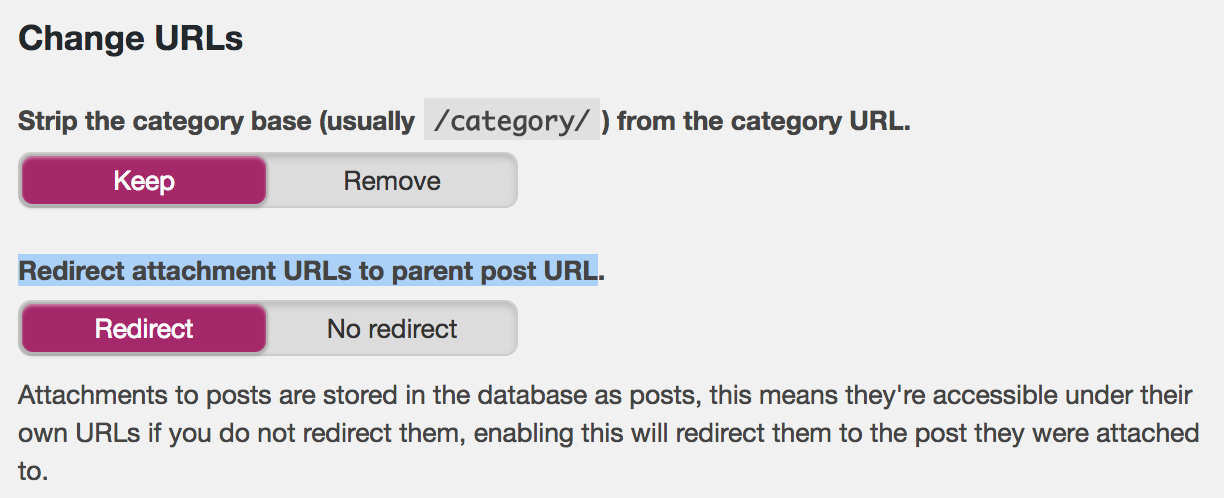
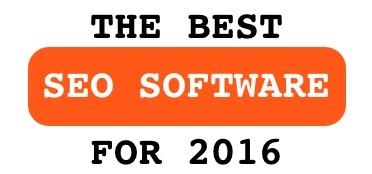
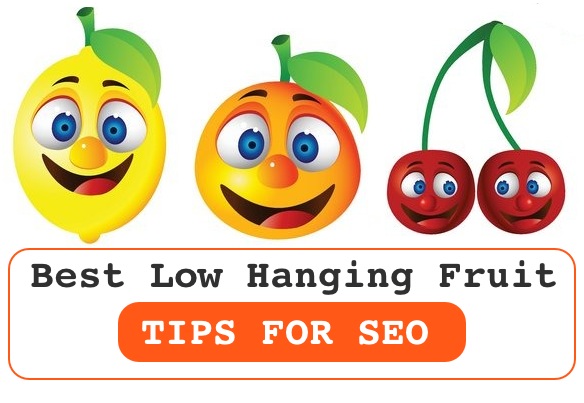

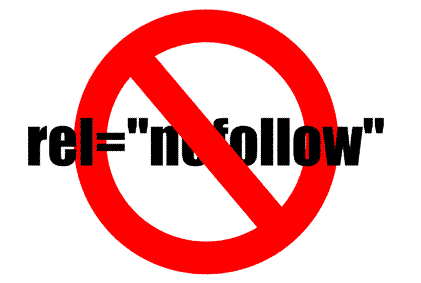

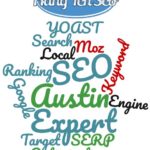

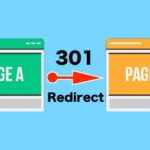
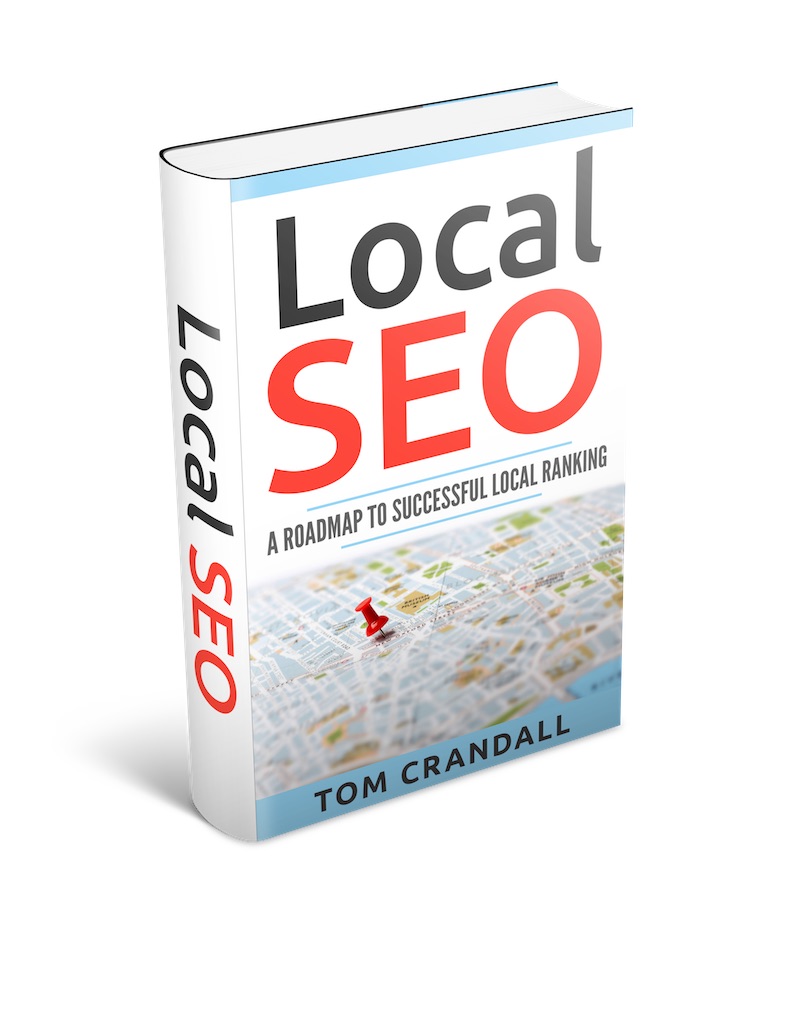
Hi,
Does it affect rankings as well? Because of fewer URLs to index.
Why I don’t see the advanced section in my YOAST settings
Why I don’t see the advanced section in my YOAST settings. Same here…
You must be using an old version so get the updated version from their store which has more features like Advance setting and permalinks options.
Hi
Yoast has now changed all the settings, they keep doing this and honestly they’re driving people mad.
This “Redirect attachment URL to parent post” was very handy and understandable, but now it doesn’t exist.
Instead, we have a Media tab where the instructions seem, at least for me, a bit unclear. This is the explanation they give:
When you upload media to WordPress, it doesn’t just save the media, it creates an attachment URL for it. These attachment pages are quite empty: they contain the media item and maybe a title if you entered one. Because of that, if you never use these attachment URLs, it’s better to disable them, and redirect them to the media item itself.
What this seems to provoke is that now Google is showing image attachment URLs in the SERPs results. But there is no option, as before, to redirect the attachment URL to the parent post. What do we do then?
Am I not understanding correctly the use of the new Media tab? What should I do so that Google doesn’t show those attachments as results in the SERPs that are not image search? Am I not understanding correctly the use of the new Media tab? What should I do so that Google doesn’t show those attachments as results in the SERPs that are not image search? What is it that I’m getting wrong?
H E L P!!
Most of my attachment pages are indexed in Google. Is all attachment pages will removed once i follow above method?
Why I don’t see the advanced section in my YOAST settings