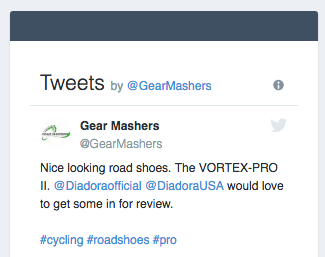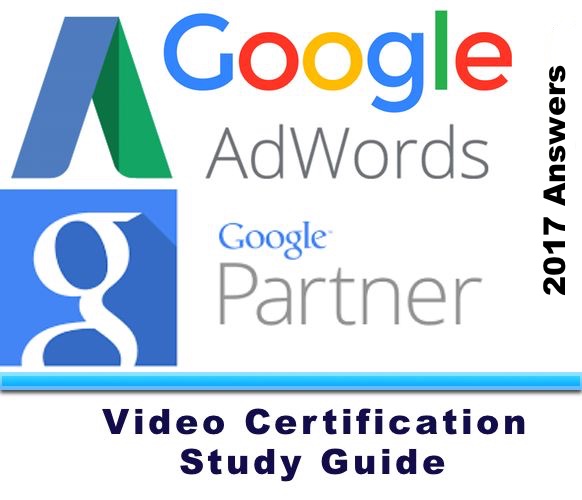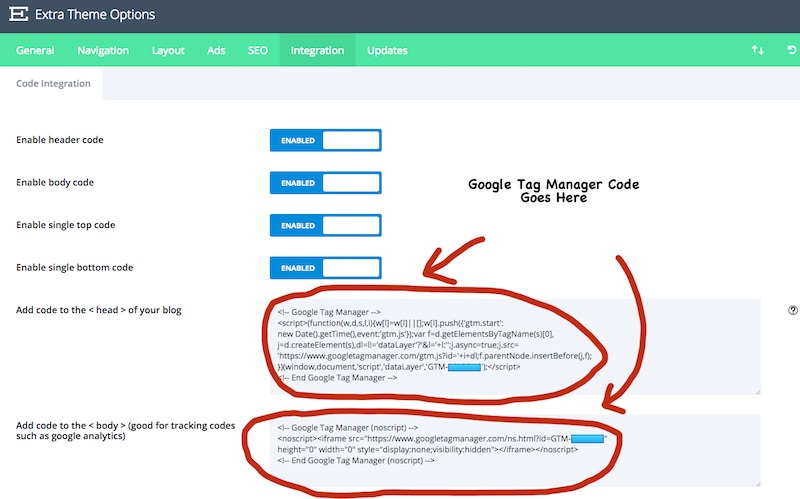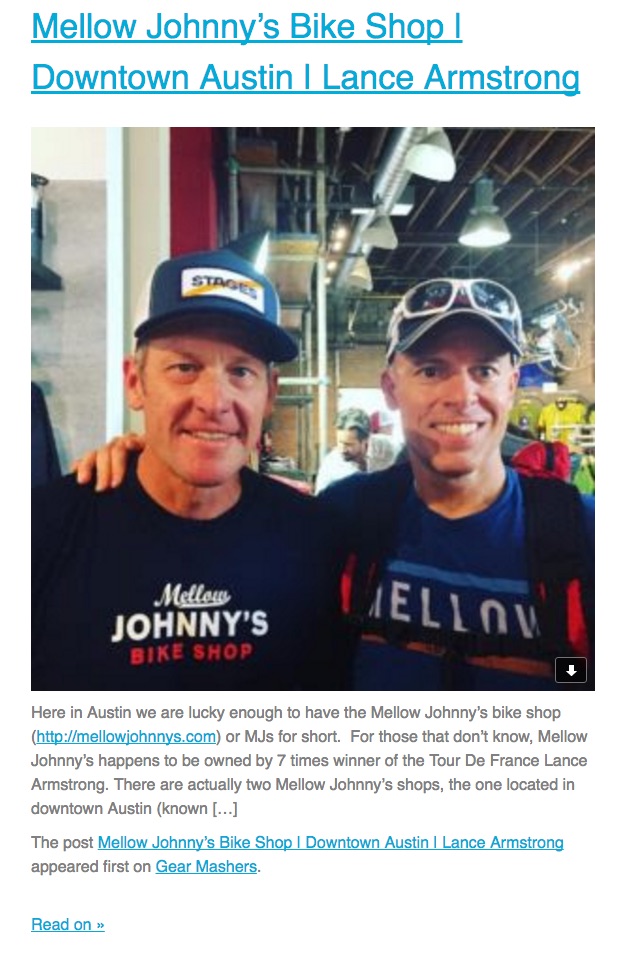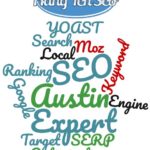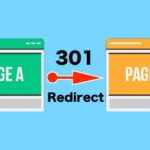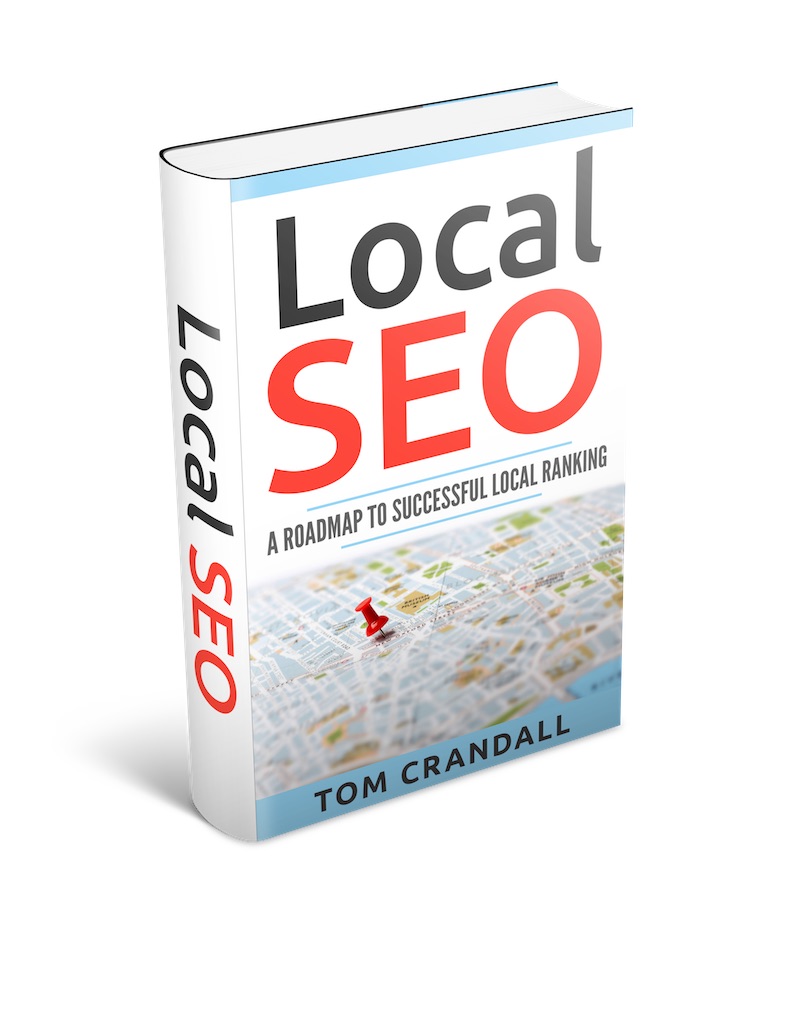Did you know that Adding Twitter to a WordPress Website doesn’t require a plugin. That’s right, you don’t need add another plugin.
I just launched a new website called Gear Mashers (https://Gearmashers.com). It’s a review website that focuses on cycling. One of my goals was to connect my https://Twitter.com/Gearmashers account to the website and display tweets in the sidebar widget. Normally WordPress has all sorts of plugins to do stuff like this, so off I went to find a Twitter Plugin to display tweets in the side bar. After looking around a bit, I wasn’t happy with what I was seeing. In fact I tried installing one Twitter plugin and it brought the website down. Not good.
I thought maybe…just maybe…Twitter made something. Sure enough Twitter has an application for just that.
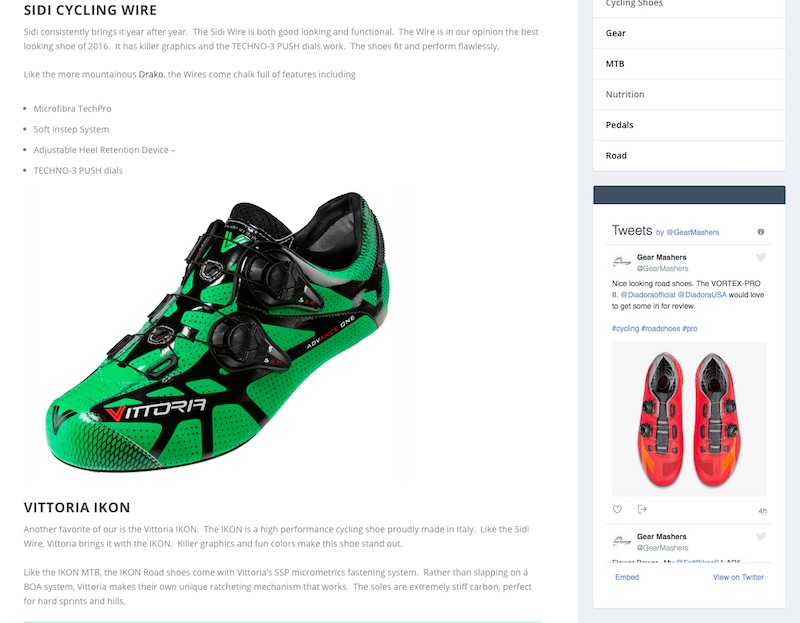
How To Add A Twitter Feed To A WordPress Website
- Log into your Twitter Account
- Click on your Name in the upper right and choose settings and privacy
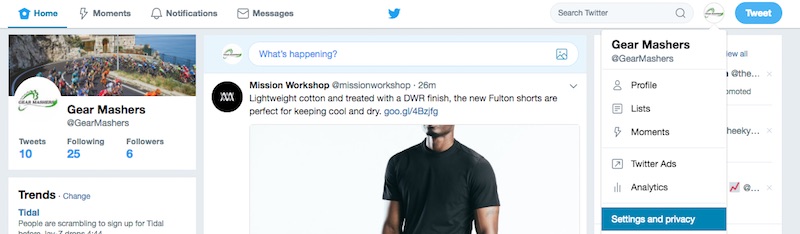
- When the left menu displays, click on Widgets and then click the [Create New] button
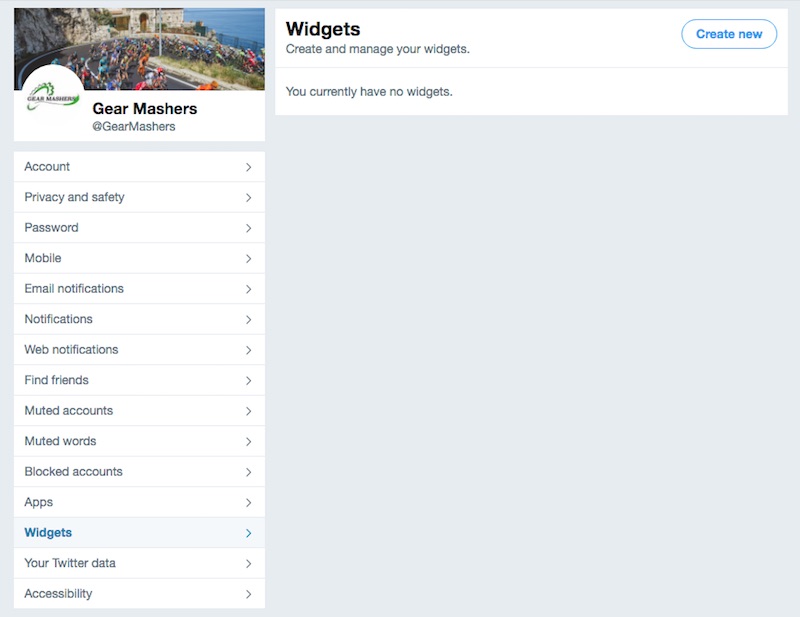
- When the Widgets screen displays choose Profile and then click the [Create New] button
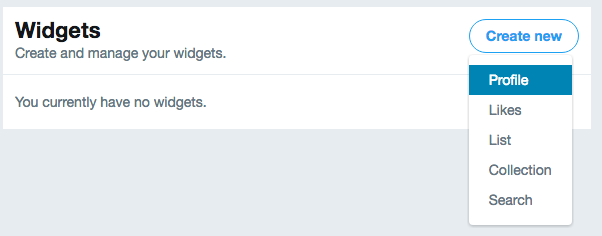
- Enter the URL for your Twitter account. In my case I was using https://Twitter.com/gearmashers, but you will be entering in your own Twitter account.
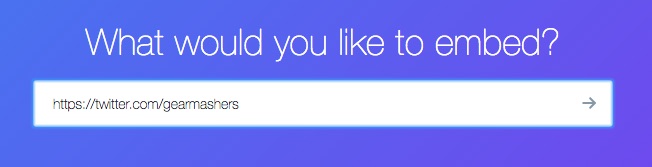
- Choose Embedded Timeline and change the settings by clicking on the set customization options link.
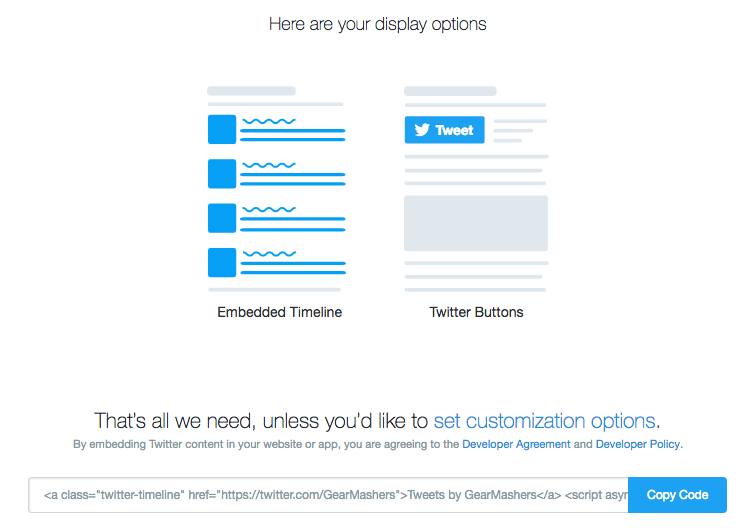
- Copy the code provided
- Log into your WordPress website
- Click on Appearance –> Widgets
- Add a text widget and paste the copied code into the Text Tab
Your website will now display your Tweets on the sidebar. Realistically though you can paste the Twitter App code anywhere you want your Twitter feed to display. I set my twitter feed to be 300 x 600 pixels, which fits perfectly in the sidebar area.
For those that have a Twitter plugin and are using that to display tweets, you might be able to speed up your website by deactivating the plugin and pulling directly from the Twitter app instead.