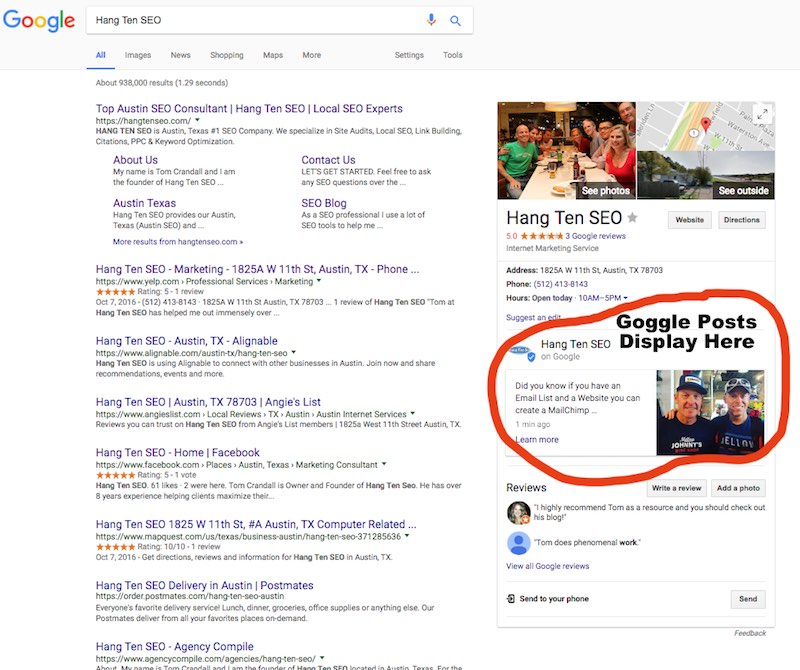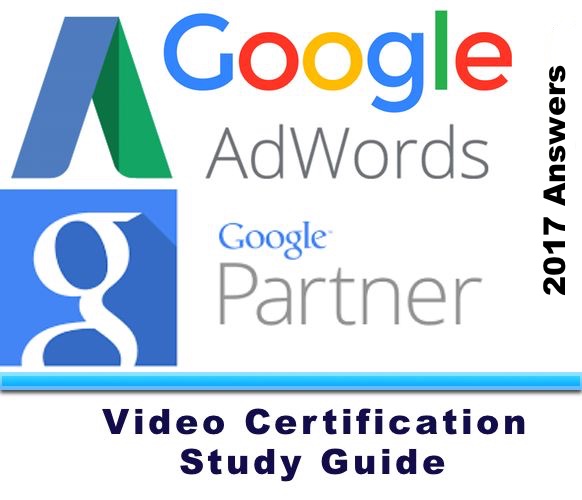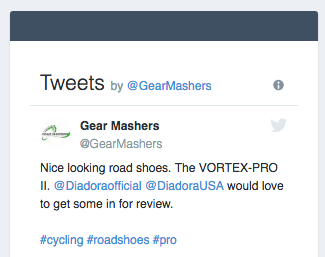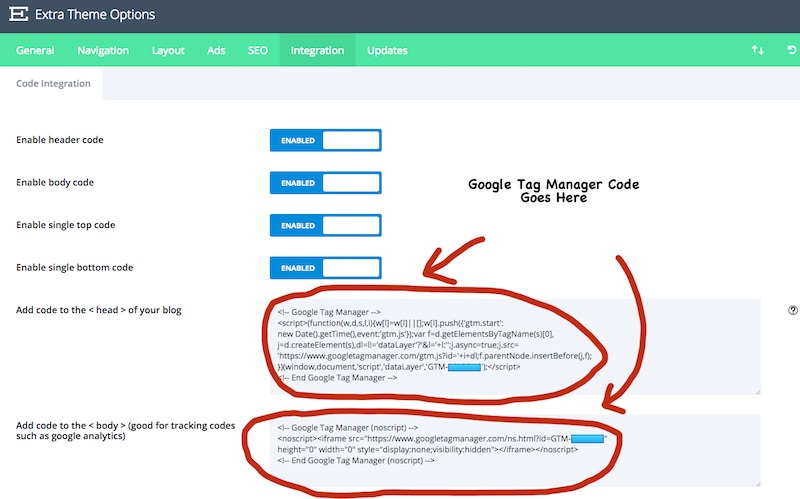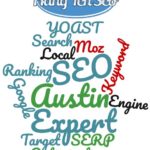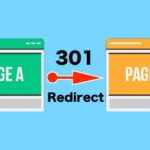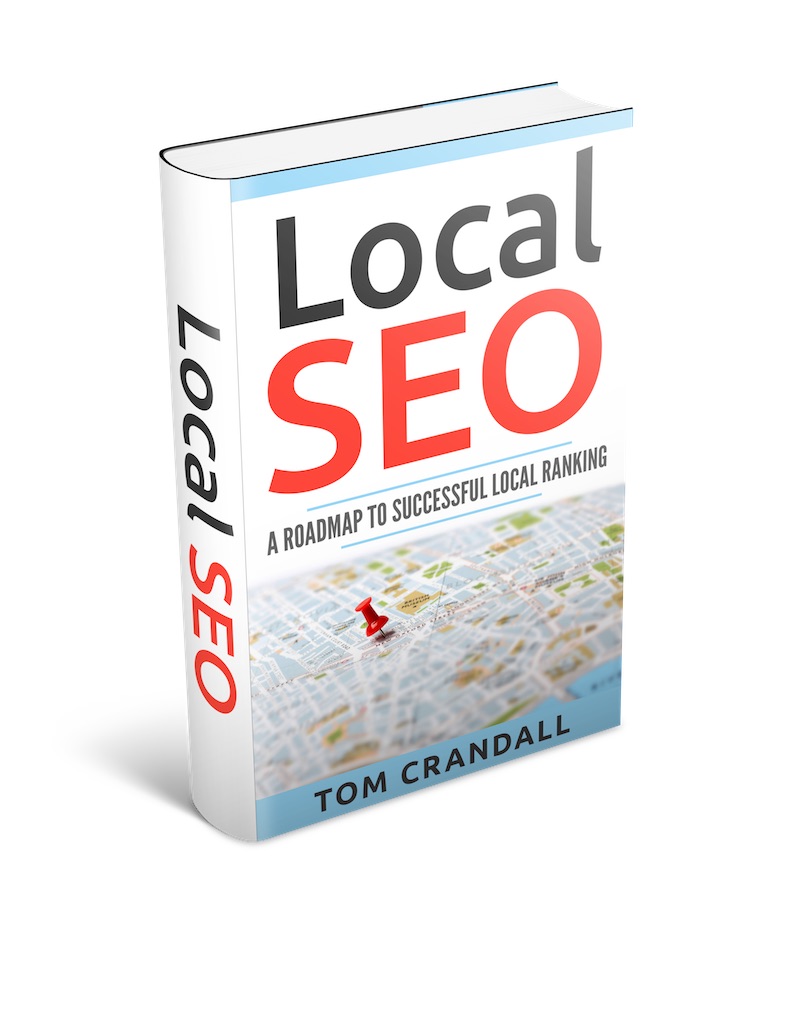Google just launched Google Posts, which is now live on the Google My Business (GMB) platform. Small businesses who utilize Google Posts should see a bump in rankings and traffic when people search on their company name due to Google Posts articles getting ranked higher by Google in the search results.
GOOGLE POSTS & SMALL BUSINESSES
Back in March of 2017, Google opened up Google Posts to museums, sports teams, sports leagues, and movies in the US, and all of the above plus musicians in Brazil and Nigeria. Starting today anyone who has a Google My Business account can now post to a timeline to share relevant, fresh content with the people who are searching for you. Google posts allows for the insertion of images, videos and even animated GIFs to engage your audience as well as inline links to drive traffic to specific website landing page or article.
Beyond being able to reach people, Google Posts will allow you to get updates on how many people see and interact with your content.
HOW DO YOU ADD A POST TO GOOLE POSTS?
- Step 1 – Log into your Google My Business account
- Step 2 – If you have more than one website in your account choose the website you want to add a Google Posts to, otherwise just click on your Google My Business account link.
- Step 3 – On the left hand side menu there should be a new menu item called “Posts”. Simply click on the Posts menu item.
- Step 4 – Compose your post and write a post summary. You will have between 100 – 300 characters to write out a new post.
- Step 5 – Add an image as necessary
- Step 6 – Add an event (not required)
- Step 7 – Add a button (not required)
- Step 8 – Preview your Google Posts and Publish the article.
NOTE: Once you have completed Steps 1 – 8 your new Google Posts will appear in your Google My Business listing. Simply perform a Google Search on your company’s name and the new post will appear with your Google My Business listing.
WHY USE THE GOOGLE POSTS FEATURE?
Google Posts allow small businesses to engage more with potential clients by
- Announcing new promotions or daily specials.
- Promoting visibility of new and upcoming events
- Provide a way to highlight new products or best-sellers
- Provide different methods for potential clients to interact with your company
Since it is relatively new, small businesses that take advantage of the feature early could potentially capture business from competitors.
ADD A NEW GOOGLE POSTS IN YOUR GOOGLE MY BUSINESS ACCOUNT
Log into your Google My Business account, choose your website or choose the website you want to post to if you have multiple websites. Click the Posts on the left menu bar to add a new Google Posts.
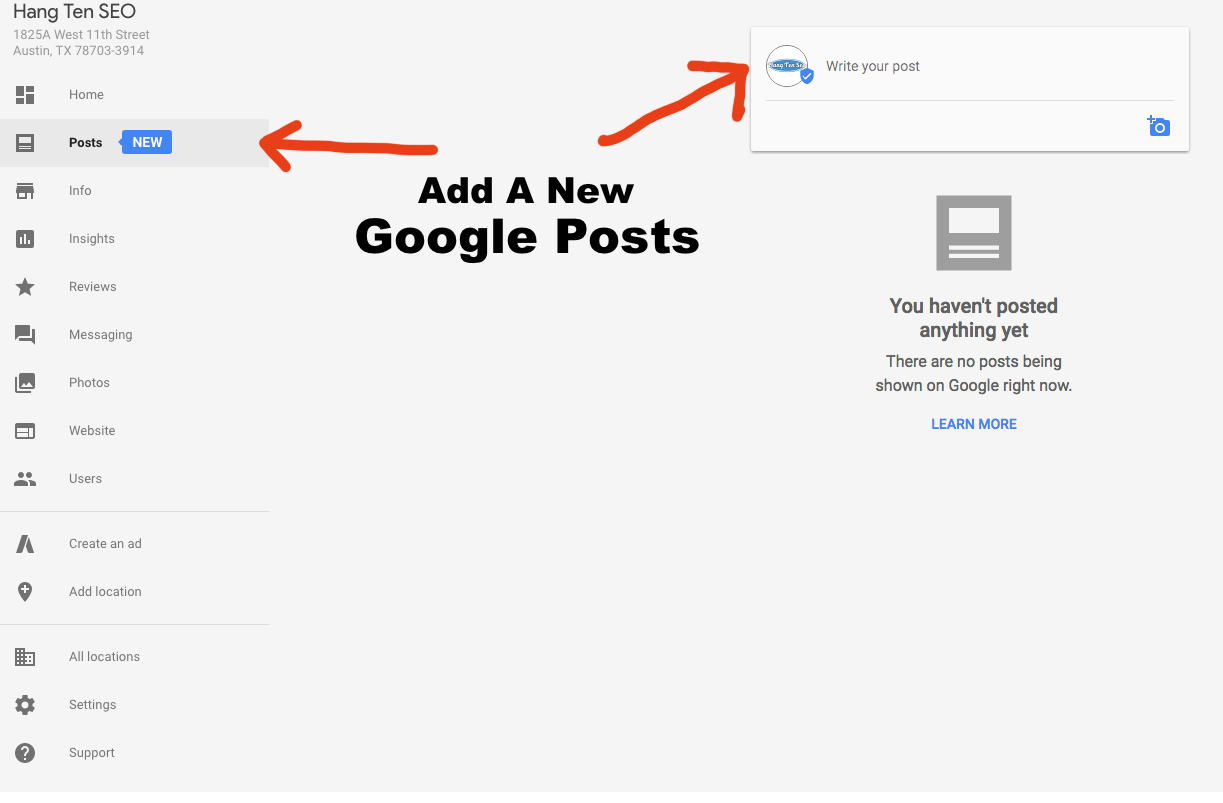
GOOGLE POSTS EDIT SCREEN
When creating a Google post a Google Posts Edit screen will display allowing you to do the following
- Add An Image (Not Required)
- Write Your Post or Summary (Required)
- Add an Event Title and Specify Times (Not Required). This can be turned on or off by clicking on the slider button.
- Add A button (Not Required). This can be turned on or off by clicking on the slider button.
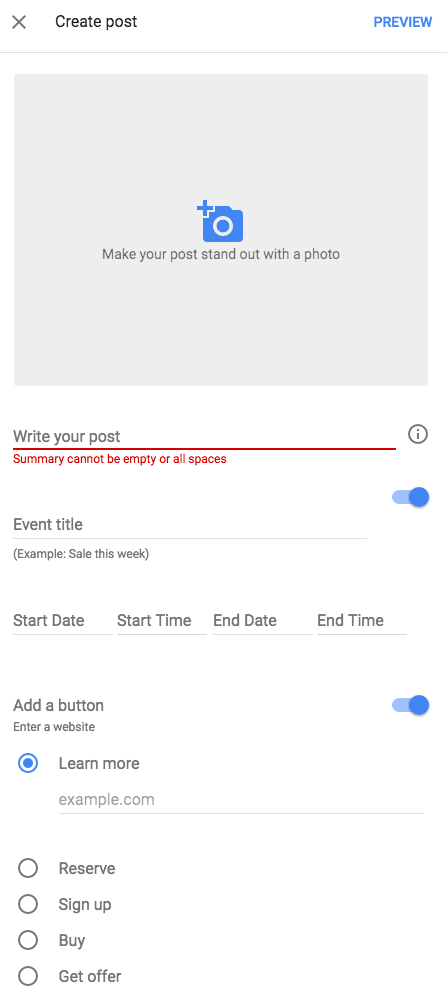
PUBLISH GOOGLE POSTS TO GOOGLE MY BUSINESS
After you edit the the Google Post, you will click the Preview link at the top of the Google Posts Edit screen and a new screen Google Posts Confirmation screen will display. Clicking on Publish will save and publish the Google Post article.
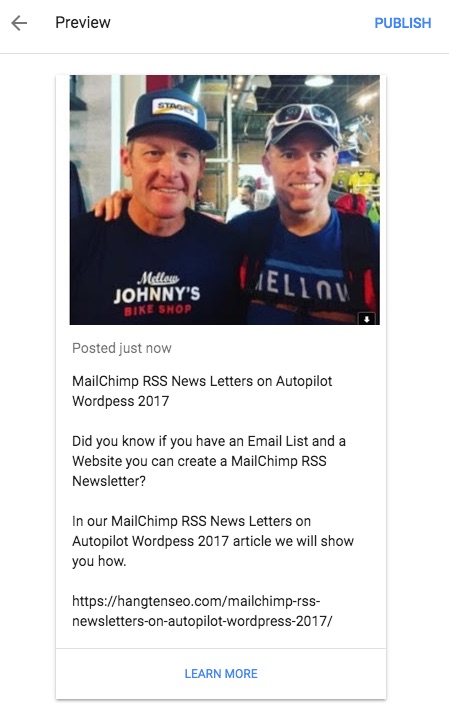
Once a Google Post is published, searching on your company name will display the Google My Business widget and your new Google Post should appear.